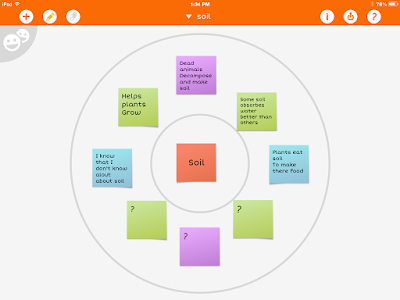I thought Blendspace was the greatest thing ever. And it still has some redeeming qualities, but it also had some downfalls. Like some days the site was reeaaaally slow to load. When I included sites to visit within blendspace it was a bit glitchy on the ipads. My class didn't have usernames so they were still recording work other places and both the kids and I were constantly clicking back and forth.
Now let's fast forward to January 2016. I discovered a great group of teacher-authors on Teachers Pay Teachers who introduced me to using Google Slides in place of Blendspace. Now I knew all about Google. My kids were using Google Drive to back things up and we used Google Classroom. That being said, it had never crossed my mind to use Google Slides in a new way!
So here are my top 3 things I love about using Google Slides for math workshop.
stay with me people, there's a link up at the bottom : )
#1
I can house EVERYTHING in one place. My directions are in slides. Any links or videos are in slides. Ask a reflection question? They type their answer right on the slide. Building something with manipulatives? Take a picture and (you guessed it) put it right on the slide. Seeing a theme here? This was a game changer folks. For me and the kids. In fact, when I asked what they liked about Google Slides, the #1 thing was no longer having to click back and forth or keep up with separate papers.
#2
It works seamlessly with Google Classroom. I love that I can click the magical make a copy for each student button and voi la! Every kid has their own editable copy. Huge time saver! Google Classroom also automatically backs everything up to their Google Drive so it's a built in student portfolio.
What in the world is Google Classroom?! Read about it here
#3
I love that using Google Slides is teaching my kids valuable computer skills. These are skills that I think they will carry on for many years. Sometimes I forget that I need to teach them basic skills because they seem so tech savvy.
Yeah that all sounds great, but what does it really look like?? Here's a sneak peek into my latest Google Slide on Comparing and Ordering numbers.
Congrats! You made it to the end. As promised...here's a fabulous link up hosted by Mrs. Beers, Danielle Knight and The Daring English Teacher for Innovative Classroom Learning Day. Check out the links below to find other blog posts and digital products to check out.
Leave a comment and let me know how you plan on using Google in your classroom this year!
Leave a comment and let me know how you plan on using Google in your classroom this year!