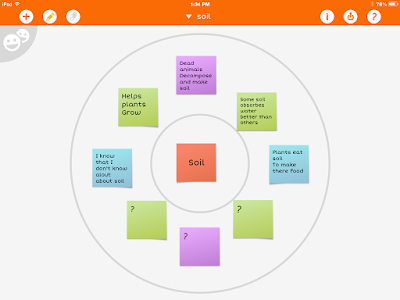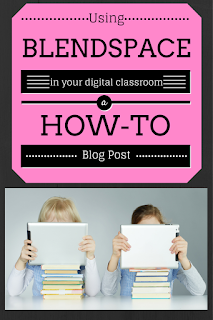This year we changed the pacing of our instruction a little bit. We spent a chunk of time teaching the 4 operations, with heavy emphasis on the skills. Once the students had learned all 4 of the operations, we set aside 2 weeks to focus on problem solving using all of the operations.
In the past we would teach a skill and then look at word problems using that skill. I noticed that I wasn't spending a lot of time explicitly teaching kids how to determine which operation to use. I also realized a lot of kids would catch on to the fact that the word problems were over the skill we were practicing. They didn't have to do a lot of analysis to figure that out.
So this week we spent all week looking at simple word problems. I wanted to spend time explicitly teaching kids strategies to help them solve different types of word problems.
Day 1:
On Monday we looked at example word problems for each operation. We did the same activity 3 different times. First I modeled it whole group, then they worked in small groups of 4, and finally they did it again on their own.
We took 4 problems (1 for each operation) and looked for key words that helped us decide on the operation. We highlighted those words. Then we wrote a sentence explaining
how we knew which operation to use. Finally, we wrote a number sentence showing the solution to the problem.
Day 2:
On Tuesday, I wanted the kids to really focus on some of the big concepts for each operation. Looking back, I think it would have been better to flip the activities for Day 1 & Day 2.
I wrote some simple 1-step word problems for each operation. I passed out different math manipulatives to each table. I displayed one problem at a time and had the students "act out" the problem with the manipulatives. Then we worked together to write a number sentence and discuss what words in the problem helped us know what to do.
After about 15-20 minutes of acting out different word problems, I collected the manipulatives and passed out a recording sheet. The sheet had 4 sections with an operation symbol at the top of each section. We had a class discussion about the things we noticed for the different operations and recording these observations on the sheet. Some of the big things we talked about were that addition and multiplication give us a larger number and subtraction and division give us a smaller number. We also talked about the fact that multiplication and division have equal groups, while addition and subtraction don't need equal groups.
Day 3:
Wednesday, I introduced the kids to a problem solving strategy that I have used in the past. The acronym is CUBES:
Circle the numbers
Underline key words
[Bracket the question]
Eliminate extra info.
Solve the problem
I explained that this strategy helps them focus in on the important parts of a problem. This will become more important when we start looking at more complex problems.
Like Monday, we did the same activity 3 different times. I modeled the steps, they worked it out in pairs, and then did it individually.
I had copied different word problems on a recording sheet. Their first step was to do CUBES to the problem. Then they had to write a number sentence showing how to solve the problem. Once they had the answer, they had to write the answer in a complete sentence (this was harder than you would think!). Finally, they had to justify their answer. We referred back to our chart from Tuesday to help us explain why our answer was reasonable.
Day 4:
This year our math curriculum specifies that students need to be able to use strip diagrams to represent problems involving the 4 operations. I wanted to spend a day looking at different strip diagrams. The kids had seen these diagrams on our spiral review warm-ups and a lot of them had a difficult time with strip diagrams modeling multiplication or division.
There's a great website and app called
Thinking Blocks. We used this to help the kids practice with different diagrams. I don't have a smart board in my room, but we have a "smart pen" that turns the regular board into an interactive board. We used that to practice some different diagrams together.
Then I let the kids spend time in pairs, or independently, playing on the app. We used the addition/subtraction and multiplication/division apps. They were begging for more!
Day 5:
Friday is our assessment day. I gave the kids 8 one-step word problems. They had to use the CUBES problem solving strategy and show their work for each problem. They did a great job! While, I still have some kids who are struggling with the skills, every student knew which operation to do on the different problems. Woohoo!!
Next week we are looking at interpreting remainders and multi-step problems (including problems with extra info.)